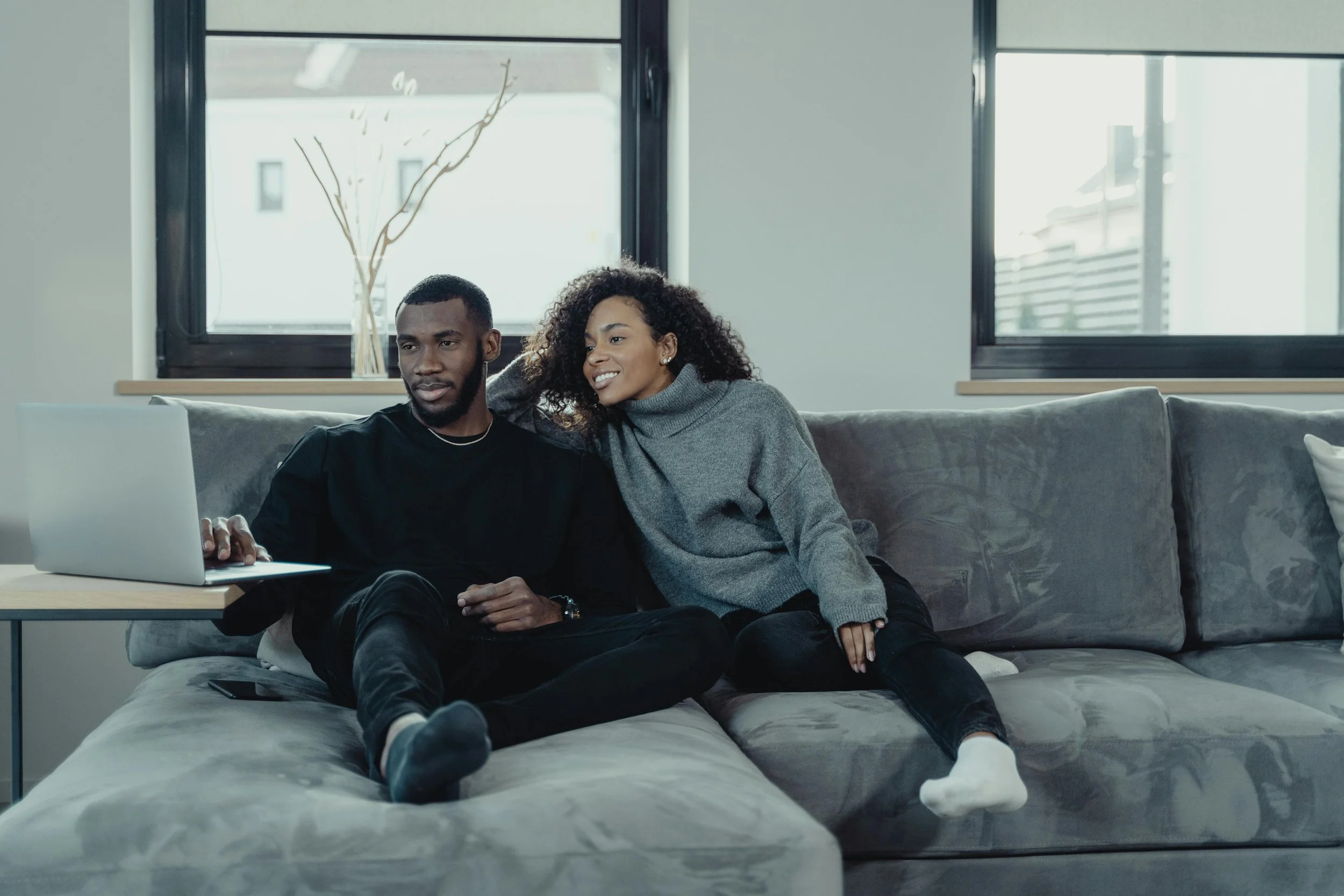
DBXR App
Navigating the App
Logging In
Standard Login:
Enter your email address and password.
Select Log In to access your account.
Creating an Account:
New users can select Create Account to register.
Guest Access:
Select Skip to access the app as a guest.
Note: Guest access does not save projects or experiences.
Resetting Your Password:
Select Forgotten Password? and follow the prompts to receive a password reset email.
The Home Screen
For First-Time Users
Your home screen will display options to:
Add a project or experience.
Create a Plans 2D.
Enter a guided viewing.
Watch helpful tutorials.
Please note, if you have purchased an experience via the website, this will
replace the add icon or create icon.
For Existing Users
Your home screen will display a customized tile for each experience, including:
Experience name and image.
Quick access to your experiences via the View icon.
Full details by selecting the experience tile.
The Experience Page
The experience page showcases marketing and sales information for your virtual space. This feature is exclusive to Lifelike products.
Features
View your experience by selecting View.
Access additional content, such as:
Floor plans
Brochures
View shots
Share your experience with others.
Delete the experience from your account (note: this does not delete the experience for all users; contact us for permanent deletion).
See below how to delete or share your experience.
Navigating the Experience
Once inside an experience, you can access several features:
Navigation Options:
Select the < icon to return to the previous screen.
Tap the ? icon to start the navigation tutorial.
Sharing Features:
Use the Share icon to share the experience. This opens your device’s native share options.
Modes and Views:
Walkable Mode: Tap the Human icon to enter AR Walkable mode.
Dollhouse Mode: Tap the Building icon to view the dollhouse.
Zoom: Switch between 0.5x and 1x zoom.
Additional Options:
Tap the i icon to view detailed experience information.
Select the Pin icon to display teleport locations.
Use the Paint Palette icon to switch between styles.
Dollhouse View
Dollhouse view provides a 3D external perspective of your experience. Accessible by selecting the Building icon, it includes the following features:
Navigation Tools:
Return with the < icon.
Access the navigation tutorial with the ? icon.
Share the experience using the Share icon.
Advanced Features:
Slicing: View internal elements by slicing through the model.
Table View: Project the model onto a flat surface for interactive exploration.
Clickable Navigation: Use the Hand icon to switch back to clickable navigation.
Information: See all experience information by selecting the 'i' icon.
View on Site: Use an augmented reality view with pass through so you can place your experience on a site.
Additional Features
Guided Viewing
Guided Viewing allows you to host or join private sessions for shared experiences, enabling collaborative exploration in real time.
Hosting a Session
Navigate to the Guided Viewing section within the app.
Click Create Session to generate a unique session ID.
Share the session ID with your guests.
Customise session settings:
Disable Chat: Prevent guests from using the chat feature.
Disable Teleport: Limit guests’ ability to move within the experience.
When ready, click Start Session to begin the guided viewing.
Joining a Session
Select Join Session from the Guided Viewing section.
Enter the session ID provided by the host.
Wait for the host to approve your access. What's a session? A session is a unique viewing that is only available to those with the session ID. This means you can host private viewing sessions without worrying about other guests joining.







